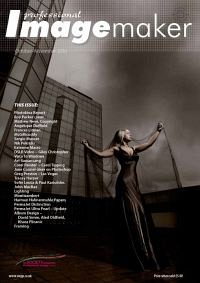articles/Lighting/lightingfordigital17-page3
Lighting for Digital part 17 - part 3 of 1 2 3 4
by Dave Montizambert Published 01/10/2010

When tweaking skin-tones I find the HSL system is much easier to work with than Curves and Levels in Photoshop which affect hue, saturation, luminance, and all colour ranges simultaneously. The only problem with ACR and LR is that I can only fix skin-tones visually, unless you have the brain for figuring out flesh in RGB values. Fixing skin visually can get you in trouble because our minds have an uncanny skill at acclimatizing to colour shifts it sees on screen, if a fleshtone looks a little off it will soon look okay.
Also not all computer screens are suitable for colour work, my calibrated profiled workstation monitor in my office's controlled environment may be as good as it gets, but a laptop monitor is not and I have to use a laptop most of the time because nowadays I shoot mostly on location and so for portability have to rely on its profiled but stillinadequate LED/LCD screen. For the above reasons, I believe you need to back up visual assessments with numeric readings.
When colour correcting in ACR and LR you currently only get RGB values to work with, for my small brain I find understanding skin-tones by the numbers is not very easy in an RGB colour space, but, what if we had some numbers that represented decent skin-tone ranges for different skin types and what if we also had HSL readouts in ACR and LR? That would make things really easy, now we would be able to look up our favourite recipes for skin-tone ranges and then take readings and slide HSL sliders to tweak said skin-tones and only have to consider one number at a time, one for Hue, one for Saturation, and one for Luminance. Well, unfortunately ACR and LR, for the time being, only give RGB readouts, but Photoshop offers us some interesting alternatives. If you go to the Window menu in Photoshop and select Info, the Info Palette will appear, within this palette near the top left corner is an eyedropper with a tiny arrowhead next to it, click on this arrowhead and from the pop-out menu choose HSB.
The HSB colour mode is a near cousin of HSL, and like HSL the H and S stand for Hue and Saturation, the third channel, the B channel, stands for Brightness instead of Luminance - Brightness is similar to Luminance. Switching the Info palette's readout from RGB to HSB does not change the colour mode of the image, you are still in RGB. It does however convert the Info palette readouts from RGB to HSB on the fly.
With this set up you can now see how the hue, saturation, and brightness are individually affected as you tweak your skin-tones. To alter colour in each of the separate HSB readouts I like to use a Hue/Saturation adjustment layer, which can be invoked by going to the 'Layer' menu in Photoshop, choosing 'New Adjustment Layer' and then 'Hue/Saturation...' Hue/Saturation like HSB, works on a three channel colour model, however Hue/Saturation is slightly different to HSB, Hue/Saturation calls the third channel Lightness rather than Brightness. Same difference really since both are luminance channels, however Hue/Saturation uses different math and so when you alter any of the three sliders of this adjustment layer, it can slightly affect one or both of the other HSB Info palette readouts. No big deal, a quick readjustment of them sets things straight.
Well that all sounds pretty easy, but manipulating skin-tones in Photoshop by the numbers is useless if you don't know what the numbers should be. To aid you in this I have posted the numbers I am currently using in the call out box entitled 'Skin-tone Ranges in HSB.' As established earlier, there are no magic numbers, just different generally accepted ranges for different races, so use these skin-tone numeric ranges as I do as a starting point and then based on context as well as a visual assessment decide whether any change needs to take place. In Part 2 of this article, we'll actually apply the above to a real image.
Please Note:
There is more than one page for this Article.
You are currently on page 3
- Lighting for Digital part 17 page 1
- Lighting for Digital part 17 page 2
- Lighting for Digital part 17 page 3
- Lighting for Digital part 17 page 4
1st Published 01/10/2010
last update 09/12/2022 14:55:48
More Lighting Articles
There are 4 days to get ready for The Society of Photographers Convention and Trade Show at The Novotel London West, Hammersmith ...
which starts on Wednesday 14th January 2026