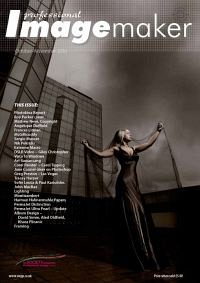articles/Photoshop/quicktips-page1
Quick tips when using Content Aware Fill - part 1 of 1 2
by Jane Conner-ziser Published 01/10/2010

By now, most people know and appreciate the awesome technology of CS5's Content Aware Technology. And we know that sometimes it works and sometimes it doesn't. Here are a couple of tips I've learned to get the most from it.
First, choose to use it in instances where you know it will work the best. I've found that it works the best on images that have background elements that you can imagine meeting up behind the object you want to remove, such as this one: Image: [1]
You can imagine the wall and driveway elements reaching in behind the subject and meeting up to form a linear clone. Photoshop is not sure what's going to happen for the edge of the roof and walls of the home, but it's worth a try!
The second thing that is important is the selection you make around the object you wish to remove. It should be tight rather than loose so Photoshop doesn't mistake some of the important background elements as objects you also wish to replace.

Image: [2]
I've highlighted my selection with yellow so you can easily see how close I came to the body. This selection was created at 100% zoom, using a Wacom Stylus with the Lasso Tool to circle the subject.
(HINT: Hold the Option/Alt key down while you work so you can lift the stylus from the tablet to reposition your hand while tracing around the object. Panning can be achieved during the selection process by lifting the pen and 'nudging' the edges of the image window. When you release the Option/Alt key, the selection will close. Additions to the selection can be added using the Shift key, subtractions by using the Option/Alt key.)
Choose Edit/Fill using the option Content Aware and see what happens.
You are currently on page 1 Contact Jane Conner-ziser
1st Published 01/10/2010
last update 09/12/2022 14:58:26
More Photoshop Articles
There are 2 days to get ready for The Society of Photographers Convention and Trade Show at The Novotel London West, Hammersmith ...
which starts on Wednesday 14th January 2026