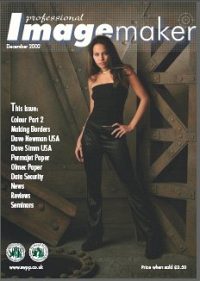articles/Digital/digitaltalkingplunge-page2
Digital Taking the plunge Part 1 - part 2 of 1 2
by Mike McNamee Published 01/12/2002

At this point we're going to take a quantum leap forward and assume you've done it, gone out and blown your retirement fund to get yourself digitised, done all the obligatory testing for several weeks and are now ready to inflict tomorrow's world onto your clients. Where do you start?
I would begin by setting the camera's clock or in the case of multiple cameras, synchronising the clocks, set the frame counter to continuous and make double sure you didn't set it (or them) to reset. The benefits of this will become increasingly apparent as you bring your work home for processing. You will need storage media, either compact flash (the preferred medium of successful digital imagers) or Microdrives. You will need lots of storage especially for wedding work.
You're back at base with a handful of media cards ready to upload into your computer, take another look to make doubly sure there are no files with the same name (number), (i.e. that the numbering continued to ascend when you changed the card and that it didn't reset) Now create a folder onto your desk top with your clients name on it. Either link your camera to the computer (very slow) or using a card reader (preferable), I use a Firewire reader that is capable of moving several megabytes in just a few minutes. Highlight all the images and drag them into the new folder.
Once that operation is completed, I would burn them all to CD "as is", without processing and label this group, with the client's name and the word "recovery"; you don't need to place these in CD cases or anything elaborate, I stick them onto a spindle and keep them just in case anything happens from here in out. Next I look through all the images in Windows Explorer. DO NOT reorient at this stage, if you have shot JPEGs, Windows will resave them and compress them further. As I look through the images I will delete any unwanted expressions or bad exposures, just as I would you trash the bad ones when going through negatives and proofs.
When I am happy with the images that are left, usually about ninety percent of the total I started with, I will open Compupic and bring the images onto it's light table, just like looking at transparencies. First I will use the sort command and select Date/Time, now that is the reason we synchronised the clocks in the cameras. In a flash, all the images of the wedding, no matter which camera produced them, are in chronological order. Have another quick look through to delete any more that may not make the grade, then I highlight them all and select rename. Now all the images are numbered in ascending order, no matter which camera, they are sequential and continuous.
Burn a new set of CDs and this time create a file with your clients' names and information, in exactly the way you would file your negatives, but look how much space you have saved. This is your archived set, the master images from which you will make all prints and convert to TIFFs or whatever your production demands are.
Double check your new set of CDs to make sure that all the files open up, do that by selecting Thumbnails on your Windows browser and going for a spot check here and there, throughout the folder. The important thing to note here is that you should use read only CDs and not the read/write variety at this juncture.
Now we are ready to make proofs. You all know there's more than one way to skin a cat and proofing down is a matter of personal preference. You may like to send another set of CDs out to the lab for proof printing, or knock out paper proofs on your ink jet. Personally, I think that defeats the object of going digital. I make a slide show on CD and present it to the client.
To create a proofing CD we are going to need some much smaller files, for two reasons. First and foremost, in their present condition, your files are very printable and if you let them out of your possession an unscrupulous client might steal them, of course I know you don't have any clients who would do that sort of thing, I am just being hyper-cautious. Secondly the file sizes are so large they would take such a long time to load up on the client's computer that a slide show just wouldn't run. So let's make the images a lot smaller.
Open Photoshop, go to file> Automate> Web Photo Gallery. The dialogue box that pops up will give you some options and ask you for a source folder and a destination folder. Experiment a bit here, you can't loose anything, somethings you just have to learn for yourself (hint: I would set the pixel width at 680). Once you have settled on a style of web page you like, select the source folder that holds files you have just renamed. For the destination, you will need to create a new folder, let's say clientname proofs for; now click OK and let it all happen.
Photoshop will complete its work without any help from you, go have a cuppa. On completion you will notice that the proof folder has several sub folder, Images, Thumbnails, Pages and then a stack of HTML pages. If you double click Index a web page will open and display the first few thumbnails, click an image and you get a larger view, just as you would expect. You could burn this to CD and present it to your client, but it is a bit boring yet. At least you have now gone from capture to the providing a basic set of proofs while maintaining a safe archive of your originals.
Please Note:
There is more than one page for this Article.
You are currently on page 2 Contact Mike McNamee
1st Published 01/12/2002
last update 09/12/2022 14:53:20
More Digital Articles
There are 0 days to get ready for The Society of Photographers Convention and Trade Show at The Novotel London West, Hammersmith ...
which starts on Wednesday 14th January 2026