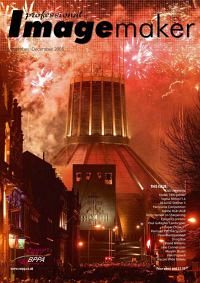articles/Photoshop/janeconner-zisermarylinsholinvikkipopwell-page7
Jane Conner-ziser Marylin Sholin Vikki Popwell - part 7 of 1 2 3 4 5 6 7
by Jane Conner-ziser Published 01/11/2005

How to Use Screen and Multiply Layers for Dodge and Burn:
Duplicate the Background by dragging it into the New Layer icon at the bottom of the Layers Window. Change the Blending Mode of the Background Copy to Multiply. Rename it Multiply (or Burn). Apply a Layer Mask, Hiding All by holding down the Option (Alt) key and clicking the new Layer Mask icon at the bottom of the Layers Window. Duplicate the Background Copy by dragging it into the New Layer icon at the bottom of the Layers Window, change the Blending Mode to Screen and rename it Screen( or Dodge). The black Layer Mask should already be on this layer; if not, add the Layer Mask, Hiding All as before. Brush Tool options should be set to Mode: Normal, Opacity 3-5% and Flow 100%. In the Brush Window, turn off Shape Dynamics to ensure consistency of brush size. To Dodge, select the Screen Layer and use white paint. To Burn, select the Multiply Layer and use White Paint. (NOTE: When you change layers be sure to click on the black mask to activate it - otherwise you will be painting.)
How to correct mistakes:
Change the foreground colour to Black and brush over the mistakes on the proper layer(s) until they disappear.
How to correct discolourations:
Click on the New Layer icon at the bottom of the Layers Window to make a new layer. Make sure it is on top -f if it isn't, drag it up. In the Layers Window change the Blending Mode from Normal to Colour. Set Brush Tool Options to Mode: Normal, Opacity 20% and Flow 100%. Hold down the Option (Alt) key and click on the colour you need to put in the discoloured area (usually the colour right next to it). Apply a few coats until the colour is corrected. NEED MORE? Jane Conner-ziser has two instructional DVDs, available under the Software Cinema label which deal with Fundamental and Advanced retouching techniques. Contact Head Office for details 01745 356935.
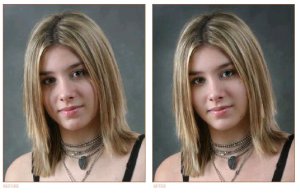
Three great methods for Dodging and Burning - which one is the best? In truth, they are all good. None of them destroys pixels or degrades the file. Each allows you to CHANGE the file, which is what IMAGE EDITING means. Each allows you the ability to fix your mistakes. I use the Dodge and Burn Tools for delicate skin blending and the Screen and Multiply Layer Mask method for artistic contrast and value control and for enhancing large areas. I rarely use the Overlay Dodge and Burn method, but I wanted to share it with you because it is a popular method as well. The samples in this article were created using dodging and burning methods exclusively to illustrate the powerful results you can achieve with simple retouching tools. I hope this article answers some of your questions about dodging and burning, and if you would like more assistance, please do not hesitate to contact me. Thank you!
Please Note:
There is more than one page for this Article.
You are currently on page 7
- Jane Conner-ziser Marylin Sholin Vikki Popwell page 1
- Jane Conner-ziser Marylin Sholin Vikki Popwell page 2
- Jane Conner-ziser Marylin Sholin Vikki Popwell page 3
- Jane Conner-ziser Marylin Sholin Vikki Popwell page 4
- Jane Conner-ziser Marylin Sholin Vikki Popwell page 5
- Jane Conner-ziser Marylin Sholin Vikki Popwell page 6
- Jane Conner-ziser Marylin Sholin Vikki Popwell page 7
1st Published 01/11/2005
last update 09/12/2022 14:55:22
More Photoshop Articles
There are 13 days to get ready for The Society of Photographers Convention and Trade Show at The Novotel London West, Hammersmith ...
which starts on Wednesday 14th January 2026