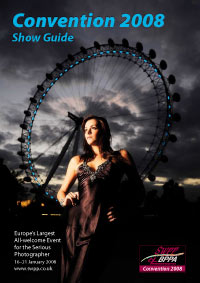articles/Lightroom/lightroomworkflownuggets-page2
Lightroom Workflow Nuggets - part 2 of 1 2
by Kevin Kubota Published 01/11/2007
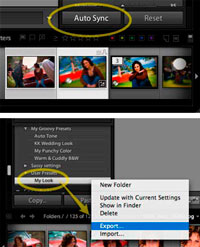
Turn on AutoSync mode in Develop
Here's a secret trick. You can apply the same preset to multiple images at the same time, while working in Develop mode, by turning on the little-known AutoSync feature.
- Switch to Develop.
- Select two or more images.
- Hold down the Apple Key (Ctrl on PC). The Sync...button changes to AutoSync. Click once on AutoSync and it will lock into AutoSync mode. Now, when multiple images are selected, applying any preset will affect all selected images at once. This is helpful if you want to, for example, adjust the colour on several images at once.
Export and Share
Once you've created all these cool presets, you'll probably want to reuse them on your other computers with Lightroom installed.
- Select the preset in your list, Rt-click on it and hold to bring up the contextual menu. Select Export
- Save the preset to your desktop, copy it to the other computer, and then use Import on the other computer to bring it in. Easy! There are many more great features that make Lightroom the program of choice for a slick and sassy workflow. The more you explore, the better it gets!
Please Note:
There is more than one page for this Article.
You are currently on page 2 Contact Kevin Kubota
1st Published 01/11/2007
last update 09/12/2022 14:56:00
More Lightroom Articles
There are 13 days to get ready for The Society of Photographers Convention and Trade Show at The Novotel London West, Hammersmith ...
which starts on Wednesday 14th January 2026