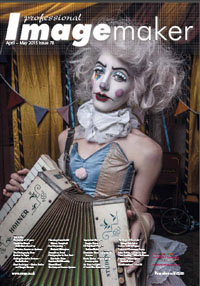articles/Photoshop/magic-of-channels-page1
The Magic of Photoshop Channels - Part One - part 1 of 1 2 3 4
by George Fairbairn Published 10/04/2015

Often when photographers learn how to use Photoshop it is through experimentation or various tutorials. I myself learned how to use Photoshop exclusively through YouTube! With everything so readily available, and people willingly offering advice online, it's extremely easy to learn just about anything you could want to learn online. Underneath this wealth of information though lies a small problem. People often will go to a workshop, or watch a YouTube tutorial online and learn something new and amazing ...and then they stick with that new, amazing technique that they have just learned. When it comes to editing this does have the benefits of improving your workflow, and helping you develop a distinctive style. The problem though is that you are often closed off for new, or different techniques to do the same job; techniques that offer more control, or just offer you a different way of doing something.
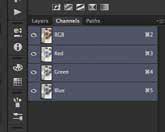
This is especially true when it comes to channels. Everyone has probably noticed the channels tab in Photoshop (fig 1), but most have never ventured into that tab and if they have they quickly left again without any idea of what tools can be unlocked there. The channelstab offers you a breakdown of your image by the various colours that make up your image. If you are working in RGB, it will show you the Red, Green and Blue channels that make up your image (fig 2). If you are working in CMYK, it will break your image down by the CMYK channels that your image is comprised of. We can use the information in these channels in many, many different ways. In this article we are going to talk about using them for adding contrast to your images.
The most common ways that people add, or control, the contrast of their image is through the use of a curves layer, levels, or using blending modes. The channels method, however, will show you how to control exactly where the contrast is added and gives you absolute control over the finished outcome of your image.
You are currently on page 1
- The Magic of Photoshop Channels - Part One page 1
- The Magic of Photoshop Channels - Part One page 2
- The Magic of Photoshop Channels - Part One page 3
- The Magic of Photoshop Channels - Part One page 4
1st Published 10/04/2015
last update 09/12/2022 14:56:16
More Photoshop Articles
There are 2 days to get ready for The Society of Photographers Convention and Trade Show at The Novotel London West, Hammersmith ...
which starts on Wednesday 14th January 2026