articles/Software/p4blightroom-page1
P4B Lightroom 3 Spot Removal and Crop Tools - part 1 of 1 2 3 4
by Art Suwansang Published 01/02/2011
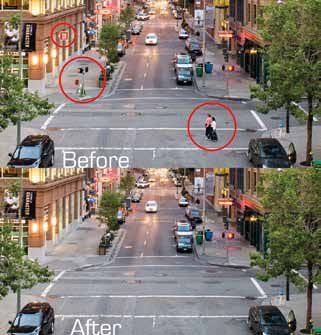
Art Suwansang discusses the latest version of Adobe Photoshop Lightroom
Adobe Photoshop Lightroom has grown so much, in terms of its image editing and manipulation capabilities. Many of the tools built into Lightroom, both new and old, are features that were designed with very specific intentions in mind. However, using these tools, with some creativity, we can really push the boundaries of the functions, and find new and inventive ways to apply the tools. In the past few issues I have discussed the localised editing brush and the graduated filter in both its intended uses and creative application. For this issue, I am going to focus our discussion around the spot removal tools and the crop tools.
Dust Removal
Let's start out with the spot removal tool that was really designed to remove sensor dust from the digital images. Dust in the camera chamber, and more so on the sensor, is generally static and doesn't really move around as much once it settles in place. Many of the earlier Digital Single Lens Reflect (DSLR) cameras don't have sensor dust removal or anti-dust mechanisms built in, and as a result, tiny dust particles could sneak into the camera chamber during lens mount or dismount, and during general clean up. These particles would enter and settle on to the sensor once the camera was fired.

The sensor uses electricity to excite the photoreceptor arrays, which in turn generate a lot of electro-static that acts likes a magnet for dust particles.
Understanding that dust generally stays in the same place, the spot removal tool is designed to function similarly to the cloning and healing brush within Adobe Photoshop. The idea here is to apply spot removals to only one image and batch synchronise these spot applications to the rest of the images that were shot with the same body, or any images with the dust spots in the same locations. This spot removal brush has two functional behaviours that you can choose from: clone and heal. These functions, for the most part, produce results similar to the equivalent tools in Photoshop. The clone brush if selected, upon application, will take the luminance, colour, texture and all available details from the source point and apply it to the destination point. However, the functional behaviour of heal is much different compared to the clone. In heal, the brush will take into consideration the colour, texture and details from the source point and use this information to fill in the brush destination point. Once applied, the brush will then compute the base luminance and colour of the destination point, and blend the two sets of information together. The different effects and results between these two brushes can be seen in figure 1.
You are currently on page 1
- P4B Lightroom 3 Spot Removal and Crop Tools page 1
- P4B Lightroom 3 Spot Removal and Crop Tools page 2
- P4B Lightroom 3 Spot Removal and Crop Tools page 3
- P4B Lightroom 3 Spot Removal and Crop Tools page 4
1st Published 01/02/2011
last update 09/12/2022 14:57:15
More Software Articles
There are 15 days to get ready for The Society of Photographers Convention and Trade Show at The Novotel London West, Hammersmith ...
which starts on Wednesday 14th January 2026





