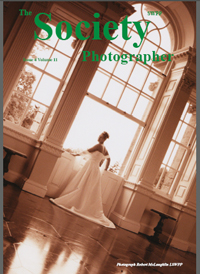articles/Photoshop/perfectpublicity-page3
Perfect Publicity by Barrie Thomas - part 3 of 1 2 3 4
Published 01/07/2001

5. To complete the card I needed more white space to the left of the image. Using Image > Canvas Size I clicked to the right of the central active square in the grid to move the original photo to the right-hand edge and then doubled the width. This extended the card to allow for the typed in straight and then resized and reshaped using the Edit> Transform tools; you can get away with this because in Photoshop 6 the text is vector based and therefore resizes without any loss of quality, as long as it remains un-rasterised on its own layer.

Drop-Shadow and Emboss effects were added to the basic text, using the Layer Styles dialogue box. The remaining text was added and then made to look the same by using Copy Layer Style and Paste Layer Style.
The whole exercise would probably have taken about five minutes but of course it doesn't have to be done every time; you simply save it, and a few others for variety, onto the hard-disk and then change the photo each time.
Please Note:
There is more than one page for this Article.
You are currently on page 3
- Perfect Publicity by Barrie Thomas page 1
- Perfect Publicity by Barrie Thomas page 2
- Perfect Publicity by Barrie Thomas page 3
- Perfect Publicity by Barrie Thomas page 4
1st Published 01/07/2001
last update 09/12/2022 14:57:31
More Photoshop Articles
There are 28 days to get ready for The Society of Photographers Convention and Trade Show at The Novotel London West, Hammersmith ...
which starts on Wednesday 14th January 2026