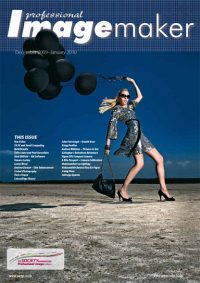articles/Software/pictures2exe-page5
Making Slideshows using Pictures2Exe - part 5 of 1 2 3 4 5 6 7
by Andrew Williams Published 01/12/2009
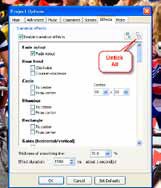
Step 8 Set the transition effect
By default you get a variety of random effects which is a bit overwhelming. It's best to keep to one or two effects or they become the star of the show! Click the Project Options button and choose the Effects tab. Click the icon top right to deselect all the effects, then select the main effect for your show.

Step 9 Add a blank Title slide
Create a new file in Elements, File > New > Blank File. Set the size to 1024 x 768 pixels at 72 pixels/inch. In Pictures2Exe drag this to the beginning of the show. Click on Objects and Animation which opens an editor where you can add images and text as well as more sophisticated items such as masks and buttons.
Please Note:
There is more than one page for this Article.
You are currently on page 5
- Making Slideshows using Pictures2Exe page 1
- Making Slideshows using Pictures2Exe page 2
- Making Slideshows using Pictures2Exe page 3
- Making Slideshows using Pictures2Exe page 4
- Making Slideshows using Pictures2Exe page 5
- Making Slideshows using Pictures2Exe page 6
- Making Slideshows using Pictures2Exe page 7
1st Published 01/12/2009
last update 09/12/2022 14:57:57
More Software Articles
There are 0 days to get ready for The Society of Photographers Convention and Trade Show at The Novotel London West, Hammersmith ...
which starts on Wednesday 14th January 2026