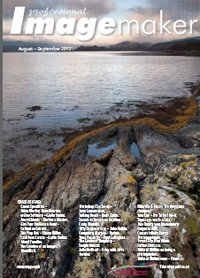articles/Equipment/scifi-page4
The Scifi of Eye-fi - part 4 of 1 2 3 4 5
by Tom Lee Published 01/08/2012

In Use
When shooting with the above set-up your RAW files are kept in camera and only the JPEGs are transferred to the computer. If you have set up a 'watched' folder with Lightroom's Auto Import option then you will see the images at large size in the Library module of the program. It's a simple matter to preview or even Develop and output if working in an event situation. Alternatively you can just view them into Adobe Bridge and select which images to enlarge for closer scrutiny.

There are several factors that will affect your transfer rate and successful installation of the program:
• The quality of your network connection and distance from the hub may affect down transfer of files, as well as how many machines are connected to it at any one time.
• The larger the file size (RAW, Large or Small JPEG) will slow down the transfer rate. On my system, RAW files took about 30 seconds to appear, whilst medium JPEGS only took about 15 seconds.
• The first image in a sequence was the slowest to transfer but oddly enough, several shots (five in a row) actually got faster to load as the shoot went on. This meant I could keep shooting without having to wait for the transfer to catch up. Five shots in sequence took about 35 seconds in total.
• It may be necessary for you to extend the power saving options of your camera to at least 30 seconds to prevent loss of data during transfer.
• Last piece of advice - keep your camera batteries fresh!
Please Note:
There is more than one page for this Article.
You are currently on page 4
- The Scifi of Eye-fi page 1
- The Scifi of Eye-fi page 2
- The Scifi of Eye-fi page 3
- The Scifi of Eye-fi page 4
- The Scifi of Eye-fi page 5
1st Published 01/08/2012
last update 09/12/2022 14:58:45
More Equipment Articles
There are 36 days to get ready for The Society of Photographers Convention and Trade Show at The Novotel London West, Hammersmith ...
which starts on Wednesday 14th January 2026