articles/Printers/seeinghorizon-page2
Mirage Seeing Over the Horizon - part 2 of 1 2 3
by Mike McNamee Published 01/02/2011

Print All
When 'Print All' is clicked in the menu all images open in (say) Photoshop are cached. Each image may be printed multiple times and, should you wish, at different sizes. As you expand the number of prints, the paper size is incremented and a material optimisation (for minimum wastage) is automatically carried out.
Markers and Labels
You have the choice of registration marks crop marks calibration bars and labels.
Use 'Label' to add a line of text which will be printed on the bottom left of the image. This line of text includes the complete file path, file name and date as well as the time of printing. In print preview this is shown with the placeholder ' Text Text' because the actual data is only added when printing.
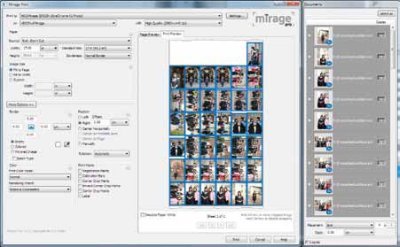
Contact Sheets
When you click on the Grid function you can choose the number of images to be arranged across the width of your roll media. You may also label each image as well, and so produce a contact sheet with reference file names and paths.
Colour Performance
We audited the colour test targets and compared both Mirage and Photoshop CS4 printing the same image using the same settings and profiles. The data were almost identical with just a little drift of the printer (could be the cold damp weather). To all intents and purposes then the Mirage workflow has identical colour properties to the legacy Photoshop route.
Please Note:
There is more than one page for this Article.
You are currently on page 2
- Mirage Seeing Over the Horizon page 1
- Mirage Seeing Over the Horizon page 2
- Mirage Seeing Over the Horizon page 3
1st Published 01/02/2011
last update 09/12/2022 14:58:48
More Printers Articles
There are 16 days to get ready for The Society of Photographers Convention and Trade Show at The Novotel London West, Hammersmith ...
which starts on Wednesday 14th January 2026





