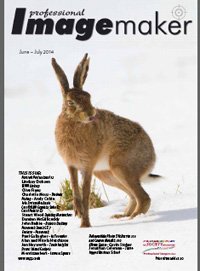articles/Software/Suite-X7-page2
CorelDRAW Graphics Suite X7 - part 2 of 1 2 3 4 5
by Mike McNamee Published 01/06/2014
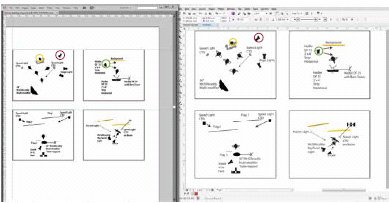
Integration
While Corel applications integrate well together, it is relatively unusual for the software to be used as the sole content generator and so its integration with Adobe products is vital and sometimes its Achilles Heel.
There are a few printers we know who use it for a considerable part of their work and in particular it seems to have a strong niche in signage, vinyl cutting and banner-making industries.
So, depending on the workflow, it may be essential to transfer Corelbased content onto an Adobe workflow. This is not always seamless.
The screen grab shows an Illustrator image opened into CorelDRAW using the latest filter. Note the rotation of the light icons and the misplaced gradient. We also note the following points:
1. It is not possible to copy from Illustrator and then paste into CorelDRAW; a proxy, low resolution image is made.
2. Importing an AI into CorelDRAW produces some corruption of objects.
3. Dragging from CorelDRAW to AI leaves some items behind.
4. A CorelDRAW file can be copied over to AI intact.
5. QR codes generated in CorelDRAW can be correctly copied into both Illustrator and InDesign.
Overall then this is patchy integration to say the least!
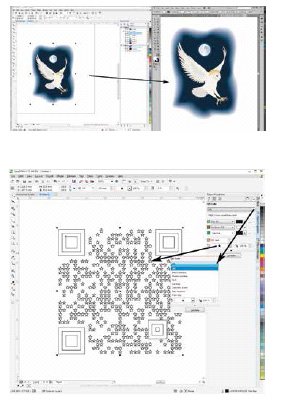
QR Codes
CorelDRAW was early into providing bar code generators many years ago.
Now they have added a QR Code generator. This has the expected options for inserting any (or all) of the following:
• Email address - lets you specify an email address if you want to use the QR code to generate a blank email.
• Phone number - lets you specify a phone number for the QR code. Depending on the QR reader that you use, scanning the code can initiate, with your permission, dialling the phone number on smartphones.
• SMS - lets you include a Short Message Service (SMS) message by typing a phone number and message text. With your permission, the QR reader can initiate sending the SMS message to the specified phone number.
• Contact - lets you specify contact information in vCard or meCard format. From the Contact card type list box, choose vCard or meCard, and type the contact information in the appropriate boxes. With your permission, this contact information can be automatically added to the address book on your phone.
• Calendar event - lets you schedule an event by specifying a name, location, start date/time, and end date/time for the event. With your permission, the event can be added to your calendar.
• Geo location - lets you show a geographic location by specifying latitude and longitude values.
• Plain text - lets you include plain (unformatted) text.
Please Note:
There is more than one page for this Article.
You are currently on page 2
- CorelDRAW Graphics Suite X7 page 1
- CorelDRAW Graphics Suite X7 page 2
- CorelDRAW Graphics Suite X7 page 3
- CorelDRAW Graphics Suite X7 page 4
- CorelDRAW Graphics Suite X7 page 5
1st Published 01/06/2014
last update 09/12/2022 14:59:26
More Software Articles
There are 1 days to get ready for The Society of Photographers Convention and Trade Show at The Novotel London West, Hammersmith ...
which starts on Wednesday 14th January 2026