articles/Digital/colouradjust3-page3
Colour Adjustment - Part 3 - part 3 of 1 2 3 4 5
by Mike McNamee Published 01/01/2003

BIT DEPTH The Bit Depth of an image defines how many variations of colour are allowed. Photoshop has a bit depth of 8 per channel, allowing 256 shade variants in each of Red, Green and Blue pixels. The value of 256 comes from 28 and as there are 3 channels in RGB this gives 224 or 16million shades. 16 bit gives 216 variations of shade in each channel or 65,536. The combined variations of 248 is billions of colours! This gives more precision in adjusting colours, as there are finer variations to play with. Photoshop registers all files of more than 8- bit as 16-bit so a 12 bit scan will come up as 16 bit. Files at "16-bit" are normally about twice the size in mega bytes and therefore require twice the hard drive space and more RAM in Photoshop. Be aware that there is a body of opinion out there who say that it makes little practical difference to image quality.
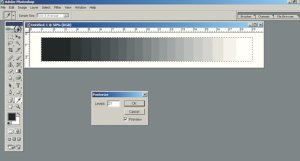
Making a Pure Grey Scale
1. Make a New Image and set the parameters to 20cm wide, 3cm high, the mode RGB and the resolution 200ppi.
2. Hit the letter "d" to default the ForeGround and Background colours to RGB0 and RGB255.
3. Click on the Rectangular Marquee and ensure that the Feather is set to 0 pixels.
4. Click on the Gradient Tool (could be under the Bucket Tool - beware!) and ensure that the gradient is set to Linear and Black to White.
5. Drag a rectangular selection over most but not all of the image area. Then select the Gradient Tool.
6. Position the cursor over the left hand vertical of the marching ants, depress the shift key and drag the cursor along (in a straight line) to the right hand end of the marching ants - then let go of the mouse button - a gradient from Black to White appears.
7. Click on Image>Adjust>Posterise then type 21 steps. The gradient is divided up into discrete steps.
8. Print this image at the top of a sheet then examine it to determine which steps are differentiated. Go back to your on screen image, set the Eye Dropper Tool to 5x5 Average and measure the image RGB values off. Note them down; they will, for example, give you the RGB values at which your shadows will block up or your highlights will clog.
Please Note:
There is more than one page for this Article.
You are currently on page 3
- Colour Adjustment - Part 3 page 1
- Colour Adjustment - Part 3 page 2
- Colour Adjustment - Part 3 page 3
- Colour Adjustment - Part 3 page 4
- Colour Adjustment - Part 3 page 5
1st Published 01/01/2003
last update 09/12/2022 14:52:35
More Digital Articles
There are 21 days to get ready for The Society of Photographers Convention and Trade Show at The Novotel London West, Hammersmith ...
which starts on Wednesday 14th January 2026





