articles/Software/corelpainter-page2
Clever Auto Painting With Corel Painter - part 2 of 1 2 3 4 5 6
by Jane Conner-ziser Published

Painter has a great function for getting the busy work of paintings out of the way so you can concentrate on and spend more time on the more important aspects of the piece. Auto painting is accomplished by recording your own strokes and then auto-playing them back on your painting. With just a little bit of attention and practice, you will be impressed with the results. It won't look like a filter effect nor will it look computer generated, and it will save you a lot of time.
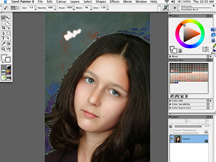
Example one will be a painted backdrop. Open the file you wish to paint, clone it (File/Clone) and mount the clone image (PC is Control M and Mac is Command M). Then, select the area you want to paint using Painter's lasso tool (nested with the rectangular marquee). I feather my selections about five pixels (Select/Feather). Then I choose a brush to add accent colours with. For this project it doesn't matter very much which brush I choose because it will all be blended together. I'm going to use Artist/Impressionist for this example.
Please Note:
There is more than one page for this Article.
You are currently on page 2
- Clever Auto Painting With Corel Painter page 1
- Clever Auto Painting With Corel Painter page 2
- Clever Auto Painting With Corel Painter page 3
- Clever Auto Painting With Corel Painter page 4
- Clever Auto Painting With Corel Painter page 5
- Clever Auto Painting With Corel Painter page 6
1st Published
last update 09/12/2022 14:52:51
More Software Articles
There are 14 days to get ready for The Society of Photographers Convention and Trade Show at The Novotel London West, Hammersmith ...
which starts on Wednesday 14th January 2026




