articles/Software/filterfactorymasking-page3
Filter Factory Tactical Masking - part 3 of 1 2 3 4 5 6
by Mike McNamee Published
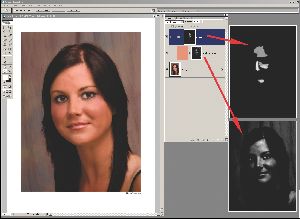
A second tactic to employ is that which we used on the previous pages, namely secondary Layer Masks to provide user-defined control, adjusted by free-hand painting on the mask.
The third thing we are going to use are patterns to rebuild white areas devoid of detail typified by hot spots on noses and bald heads.
As with the previous section we will provide you with a working recipe to get you started on an action that can be used over and over again.
1. First make a pattern by selecting a rectangular area above the bridge of the nose, between the eyes. (see headline image). Then click Filter>Pattern Maker, click Generate then give the swatch a name and save it. (see diagram for details). This pattern will now remain available as a preset.
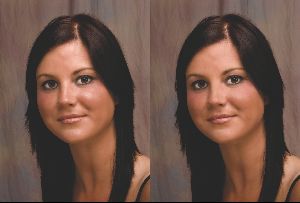
2. Activate the action recording process by clicking New Action and naming it 'Hotspot'.
3. Review the channels. We already know that the blue channel is the one.
4. Duplicate the Blue Channel.
Please Note:
There is more than one page for this Article.
You are currently on page 3
- Filter Factory Tactical Masking page 1
- Filter Factory Tactical Masking page 2
- Filter Factory Tactical Masking page 3
- Filter Factory Tactical Masking page 4
- Filter Factory Tactical Masking page 5
- Filter Factory Tactical Masking page 6
1st Published
last update 09/12/2022 14:54:15
More Software Articles
There are 0 days to get ready for The Society of Photographers Convention and Trade Show at The Novotel London West, Hammersmith ...
which starts on Wednesday 14th January 2026




