articles/Photoshop/flterfactory-page2
Filter Factory Taking The Soft Option - part 2 of 1 2 3 4
by Mike McNamee Published
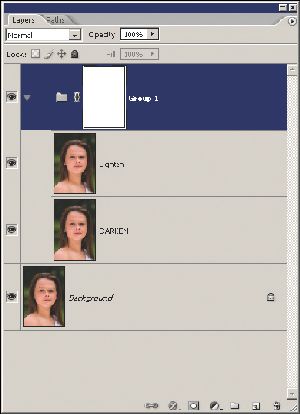
Here is a recipe for creating an action to produce the Tapp-Zucker method. This is attributed to the photographers, Monte Zucker and Eddie Tapp. Others like to pretend it is theirs and charge you for their action set accordingly, we prefer to attribute it correctly and simply pass the message on. Monte is, sadly, out of email reach in in the big studio in the sky, but Eddie remains very active and has a new book and DVD out - see the listing at the end of the feature. We are grateful for his advice.
The basis of the method is to duplicate the background layer twice and blur both the duplicates to the same or differing amounts. One layer is then set to Lighten mode, the other to Darken mode. Other than that, most other settings are up for grabs!
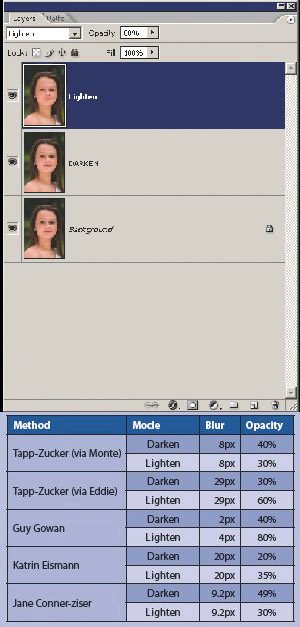
Here is one method which makes an action to carry out the process in Photoshop CS 2:
1. Open the Actions Palette: Window>Actions.
2. Click New Action Set from the top right disclosure triangle and call it 'Softening'.
3. Click New Action from the top right disclosure triangle and call it 'Tapp-Zucker'. You are now recording.
4. Duplicate the Background Layer.
5. Duplicate the Background Layer again.
6. Rename the lower duplicate 'Lighten' then change its blending mode to Lighten, its opacity to 80% and Gaussian Blur it to a level of 4 pixels.
7. Set the upper duplicate ('Darken') to Darken mode, set the opacity to 40% and Gaussian Blur it 2 pixels.
8. Your Layers Palette should now look like that on the right.
9. Make a New Layer group, then 'push' the Lighten and Darken layers upwards into it in the layers palette, until they jump to the right a little. Set the 'pass through' mode to 'normal'.
10. Add a layer mask to the Group 1 layer then click Edit>Fill>Black.
11. Click stop recording.
Please Note:
There is more than one page for this Article.
You are currently on page 2
- Filter Factory Taking The Soft Option page 1
- Filter Factory Taking The Soft Option page 2
- Filter Factory Taking The Soft Option page 3
- Filter Factory Taking The Soft Option page 4
1st Published
last update 09/12/2022 14:54:19
More Photoshop Articles
There are 2 days to get ready for The Society of Photographers Convention and Trade Show at The Novotel London West, Hammersmith ...
which starts on Wednesday 14th January 2026




