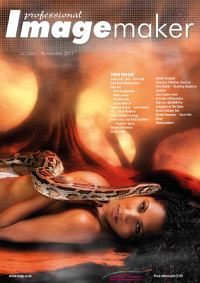articles/Paper/permajetfbdistinction-page4
Paper Chase - Permajet's FB Distinction - part 4 of 1 2 3 4
by Mike McNamee Published 01/10/2011
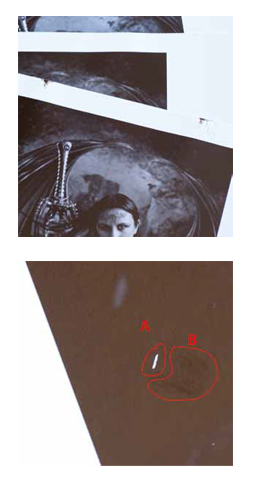
The Lost Panels Like Marmite users, photographers divide into two irreconcilable camps - those who read manuals and those who don't! So if you print using an Epson printer do not turn the page unless you have read and understood every page of the manual.
Lost Panels is an attempt to set out just what the various hidden settings can do for you either to improve your prints, make them faster or prevent problems before they occur. We've even arranged things so that you can cut the page opposite out for future reference.
Platen Gap is typical of these settings. Rarely moved off 'Auto' it is often essential to widen the Platen gap to prevent head strikes, smearing of ink and scuffing of the printed surfaces. Many of the options we are going to show are not present on all printer models. However, when you have a feature with the same name it is likely that it performs the same function for printing regardless of model. If it's missing don't worry about it!
In general, if you are making more than about five prints using the same settings then it is quicker to set up and save a pre-set. This is particularly useful if more than one person is using the printer and they have varying expertise in settings. Overall - 'saving pre-sets should save on wastage'.
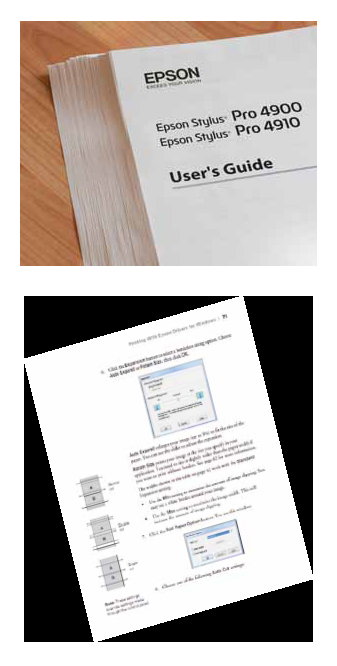
You need to work quite hard to get to grips with some of the detailed capabilites of the larger printers. The PDF manual for the Epson 4900 comprises 176 pages. It is well worth the read because some of the annoying foibles that you occasionally 'put up with' can be factored out. Typical is the placement of a cutting line behind each print onto a roll, you can have it or disable it at your choice!
Note:
When a file is opened into Photoshop and set up to print, the chosen printer model and print settings are embedded when you save the Photoshop or Tiff file. This includes the deep settings such as Platen Gap.
Therefore if you print using say Epson Traditional Photo Paper using Premium Luster media settings and, rightly, set the Platen Gap wider but then change over to say Premium Glossy Photo Paper, the Platen Gap will reset to Auto and need manual intervention. This is a quirk that arises because (as yet) there is no media setting for Traditional Photo Paper. Even so the facility is useful to have, and it supports more than one printer when files using different, tagged printers are opened at the same time, the driver simply flips over. Again the issue here is that if you don't know and hit 'Print One Copy' you may be surprised by which printer kicks into life!
Please Note:
There is more than one page for this Article.
You are currently on page 4
- Paper Chase - Permajet's FB Distinction page 1
- Paper Chase - Permajet's FB Distinction page 2
- Paper Chase - Permajet's FB Distinction page 3
- Paper Chase - Permajet's FB Distinction page 4
1st Published 01/10/2011
last update 09/12/2022 14:57:33
More Paper Articles
There are 18 days to get ready for The Society of Photographers Convention and Trade Show at The Novotel London West, Hammersmith ...
which starts on Wednesday 14th January 2026