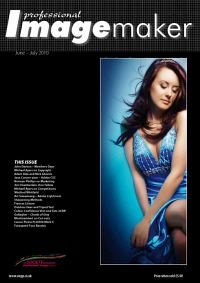articles/Photoshop/photoshoppaint-page2
Photoshop Can Paint - part 2 of 1 2 3
by Jane Conner-ziser Published 01/06/2010

CS5 includes a new set of Bristle Tips that are capable of delivering a variety of stroke shapes and opacities that are user controlled with the direction and tilt of the Wacom pen. I've chosen the Round Tip Bristle brush to show you some of the new features.
As soon as you choose one of the new Bristle Tips, a Preview of the brush tip and tilt becomes visible just to the top right of the vertical tool bar and under the tool options bar. This proxy can be used to visually learn how the brush responds to the tilt, rotation and pressure of the Wacom pen. It can also be turned off (upper right corner 'x') should you prefer not to see it. View / Show / Brush Preview will bring it back again.
I chose the Very Wet option from the drop down brush combinations and made two strokes, one using the tip of the pen and the other using the side. These brushes offer great variety of stroke and with a bit of practice allow you to paint with more control than is possible with static tip brushes.
The difference between using the standard brushes with the Mixer Brush and the new Bristle Tips is that the standard brushes apply paint more accurately for shaping objects and adding detail, and the Bristle Tips offer more variety of stroke and better blending capabilities. This is because static tips use a single brush shape to generate the stroke while Bristle Tips are three-dimensional models with individual bristles that bend and deform according to how you move, tilt and press the pen. Bristle Tips are available for all painting tools.
There are a few other important notes and changes for painting in CS5.
When regular brushes are selected, there are new options added for controlling brush size and opacity using pressure without having to select them from within the Brush Panel.
If you choose to rotate the canvas, the brushes will retain their relative angle.
Brush Presets are no longer required to be size specific. They will take their size from the current brush setting.
Brush Resize and Hardness, brackets [ ] for size and { } for hardness can now be accessed with a single shortcut on screen. Control Opt (Mac) or Alt Right Click (Win).
AND there are new Color Picker options. Opt (Mac) Alt (Win) brings up a new Sample Ring that allows you to see the colour you currently have compared to the colour you are choosing prior to selecting the new colour. You can choose to see or not see the Sample Ring by enabling or disabling this option located in the options bar for the Eyedropper Tool.
There is a new HUD Color Picker as well. Access it with Control+Option+Command (Mac) or Alt+Shift+Right Click (Win). This is a really fast way to choose colours that visually fit in with the project you are working on. You can set the size you want to see the HUD Color Picker in General Preferences.
In addition CS5 is packaged with many new features and incredible new technology. The new painting capabilities are just one of the exciting things you have to look forward to. Be one of the first to upgrade and experience it for yourself!
Please Note:
There is more than one page for this Article.
You are currently on page 2 Contact Jane Conner-ziser
1st Published 01/06/2010
last update 09/12/2022 14:57:52
More Photoshop Articles
There are 19 days to get ready for The Society of Photographers Convention and Trade Show at The Novotel London West, Hammersmith ...
which starts on Wednesday 14th January 2026