articles/Paper/walldrop-page4
Paper Paper on the Wall Drop 2 - part 4 of 1 2 3 4 5
by Mike McNamee Published 01/04/2013
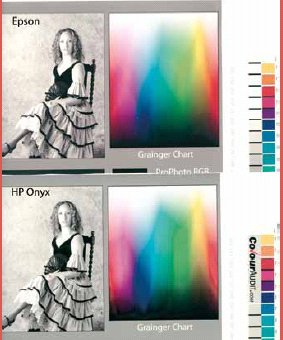
Scaling by Interpolation
Once an image has been adjusted to provide the required aspect ratio, and a maximum of pixels, it is time to scale the whole thing up to the 300 ppi required for printing. This process is called interpolation.* There are a number of ways of interpolating an image:
1. Scaling using Photoshop
2. Scaling using proprietary software such as Perfect Resize
3. Using the print driver or RIP to perform the scaling.
It is normal to apply sharpening after the scaling has been completed and this in itself can be an involved procedure using Photoshop, Photoshop Actions, Scripts or proprietary software. The final assessment of sharpening method or settings must be completed by examining prints.
Photoshop Scaling
Adobe provide a number of ways for interpolating an image. This can involve resampling pixels to create additional ones of the 'best guessed' colour and there are five options offered:
1. Nearest Neighbor (preserve hard edges)
2. Bi Linear
3. Bicubic (best for smooth gradients)
4. Bicubic Smoother (best for enlargement)
5. Bicubic Sharper (best for reduction
For the purposes of this feature and the work to hand, 4 and 5 are of most interest but, as we found, 1 is not without its merits!
We experimented with the options, sharpening a real image, that used for the last issue of Imagemaker, at 4m wide on the wall. This original image was scaled using:
1. Nearest Neighbor
2. Bicubic Smoother
3. Bicubic Smoother followed by Pixel Genius Sharpening (a complex variant of High Pass Sharpening)
4. Perfect Resize with zero sharpening
5. Perfect Resize Sharpened (Amount 60; Radius 2; Highlight and Shadow settings default at 20)
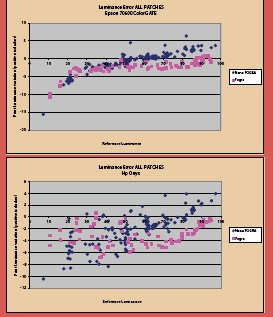
Following scale up, a 200mm square was cropped from each example and then printed at full size on the same 24-inch sheet of contract proofing paper (a quality semi-matt paper from Tecco/EFI). These were then examined in good light. In truth we could detect very little difference in the prints even though there were obvious differences when viewed on-screen at 200% zoom. At this zoom level the Nearest Neighbor looked quite pixellated but the uprights to buildings were crisp, Perfect Resize had created slightly curved edges, almost like an watercolour effect but had smoothed features out a little. Photoshop was a little in between the two. None of this was detectable in the prints even after we had been alerted as to what to look for! Overall then the test left us a little deflated; we had hoped to be able to shine some light into a dark corner and produce some constructive advice! An overall adage remains as true as ever, if you create more detail optically, by using a longer lens, and then stitch, you will always produce more detail - no amount of fancy footwork on Photoshop will compete with this approach.
Please Note:
There is more than one page for this Article.
You are currently on page 4
- Paper Paper on the Wall Drop 2 page 1
- Paper Paper on the Wall Drop 2 page 2
- Paper Paper on the Wall Drop 2 page 3
- Paper Paper on the Wall Drop 2 page 4
- Paper Paper on the Wall Drop 2 page 5
1st Published 01/04/2013
last update 09/12/2022 15:00:10
More Paper Articles
There are 0 days to get ready for The Society of Photographers Convention and Trade Show at The Novotel London West, Hammersmith ...
which starts on Wednesday 14th January 2026





