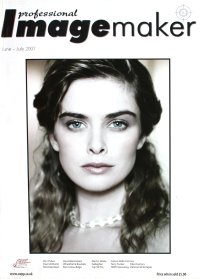articles/Lightroom/workspacesetup-page2
Workspace set-up - "Now let's get Organised!" - part 2 of 1 2 3
by Mike McNamee Published 01/06/2007
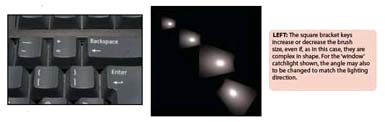
Your Desktop should be clean!
The monitor, not the wooden bit you lean upon! Do not store files on your desktop - if you lose your Windows installation due to a corruption, you lose everything on the desktop, including your pictures. Files on the desktop also slow down your screen refresh rate. Use Windows Classic with a plain grey backdrop rather than the crappy, eye-crunching Windows XP blue with its machine slowing gradients - and don't even get me started on Windows Vista! Coloured backdrops impair your colour judgement and to some extent that also goes for the backdrop behind the screen.
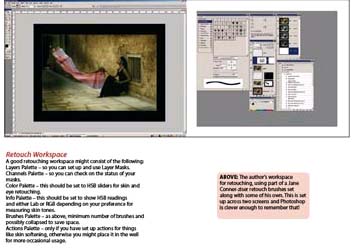
Organise Photoshop
In all the later versions of Adobe Photoshop you can arrange your palettes, select your settings and brush sets, and then save the whole lot as a Workspace. You can recall any one of a number of workspaces with three clicks of the mouse. Pare down your palettes to the minimum you employ for a given task. As an example, you might have one for retouching, one for colour correction and (if you are a wedding photographer) one for page building.
Please Note:
There is more than one page for this Article.
You are currently on page 2
- Workspace set-up - "Now let's get Organised!" page 1
- Workspace set-up - "Now let's get Organised!" page 2
- Workspace set-up - "Now let's get Organised!" page 3
1st Published 01/06/2007
last update 09/12/2022 15:00:28
More Lightroom Articles
There are 26 days to get ready for The Society of Photographers Convention and Trade Show at The Novotel London West, Hammersmith ...
which starts on Wednesday 14th January 2026