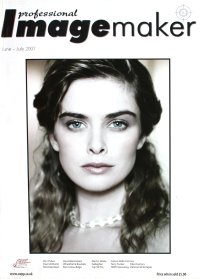articles/Lightroom/workspacesetup-page3
Workspace set-up - "Now let's get Organised!" - part 3 of 1 2 3
by Mike McNamee Published 01/06/2007
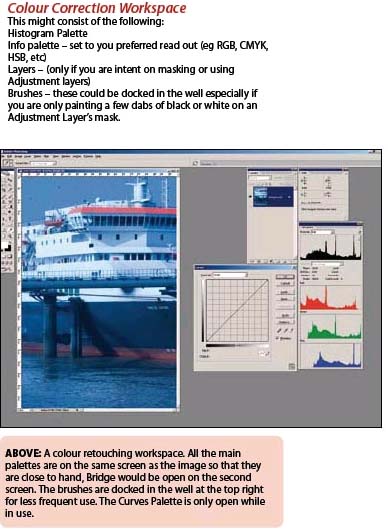
What do you need?
The default brush set contains dozens of brushes to wade through each time you tackle a job. It is far better to have a smaller number and use the square brackets to change the size - you can even use Shift-Square brackets to change the hardness/softness of a brush. In reality you can get away with a 50-hard and a 50-soft brush and tap the square brackets keys for the rest. For retouching, you will need an 'eye set' for catch lights, eye lashes, iris-colouring and a small scatter brush for clean-up with the Clone Tool - about 10 in total.
You delete unwanted brushes from a set by Alt-clicking from the context sensitive drop-down of the brush tool. Eliminate unwanted brushes, then save a new set - you can always retrieve the larger set should you suddenly need it, providing it is saved. The choice between showing brushes as thumbnails or text depends on whether you can remember where brushes are, in the set. When brushes are small, the text name of the brush is easier to see. Remember that even complex brush shapes can be scaled using the square brackets.
Please Note:
There is more than one page for this Article.
You are currently on page 3
- Workspace set-up - "Now let's get Organised!" page 1
- Workspace set-up - "Now let's get Organised!" page 2
- Workspace set-up - "Now let's get Organised!" page 3
1st Published 01/06/2007
last update 09/12/2022 15:00:28
More Lightroom Articles
There are 16 days to get ready for The Society of Photographers Convention and Trade Show at The Novotel London West, Hammersmith ...
which starts on Wednesday 14th January 2026