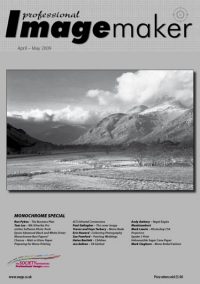articles/Printers/advancedblackandwhite-page4
Printing Using Epson's Advanced Black and White Driver - part 4 of 1 2 3 4 5
by Paul Gallagher Published 01/04/2009
The Other Buttons and Boxes
We have concentrated so far on the tonality of the print and the effect of the Tone settings. However, the colour of the image may be changed by several methods. The drop-down offers Neutral, Cool, Warm and Sepia. For old hands 'Cool' is like Agfa Brovira (a bromide, cold-tone paper, no longer available) and 'Warm' is like chlorobromide paper such as Agfa Record Rapid (a warm-tone paper, no longer available). Sepia is akin to a thiocarbamide toned silver halide paper.
For yet further control there is a colour wheel which may be adjusted by movement of the mouse or typing values, for more precision. There is a preview box which, quite frankly, provides a poor representation of what is going to pop out of the printer!
The Brightness, Contrast, Highlight Tonality and Shadow Tonality sliders perform a variety of undisclosed curve tweaks to the tone response. The Highlight Point Shift can be set to place a low intensity dot pattern over the image, or the entire print (or not used at all, in the 'off' position). This places ink on all parts of an image, including pure highlights, so that there are no bare patches, which seem to trouble only those people who insist on looking at prints on an oblique angle.
This is a particular trait of photographers, I have yet to see anybody in the Louvre, head pressed against the wall trying to look for gloss differential on an old master - some people should try to get to the pub more often!
Other Matters
We did not limit our Expo discussions to monochrome printing, although the following is equally pertinent to both colour and monochrome printing. It concerns the ideal resolution for printing to the Epson '800 - UltraChrome K3' series and '880 UC K3 Vivid magenta' series of printers. Peter Tinson had some convincing evidence to suggest that you should keep to either 180ppi or 360ppi as your image resolution, at the size you intend to print. This takes account of the spacing in the dot-generation algorythm of the driver software.
Now this is best practice we are talking about and you may not notice the difference in a busy scene with no strong diagonals or repeating patterns. For general work, McNamee (in particular), has been guilty of using 200ppi (on the old 'just in case let's give it a bit more' principle) or (even worse!) hitting the 'scale to fit media' check box and letting Photoshop sort it out. We got our wrists really slapped on this one, so here is the Peter Tinson, preferred method for best practice, especially when enlarging prints:
Please Note:
There is more than one page for this Article.
You are currently on page 4
- Printing Using Epson's Advanced Black and White Driver page 1
- Printing Using Epson's Advanced Black and White Driver page 2
- Printing Using Epson's Advanced Black and White Driver page 3
- Printing Using Epson's Advanced Black and White Driver page 4
- Printing Using Epson's Advanced Black and White Driver page 5
1st Published 01/04/2009
last update 09/12/2022 14:50:56
More Printers Articles
There are 18 days to get ready for The Society of Photographers Convention and Trade Show at The Novotel London West, Hammersmith ...
which starts on Wednesday 14th January 2026