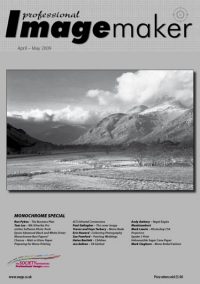articles/Printers/advancedblackandwhite-page5
Printing Using Epson's Advanced Black and White Driver - part 5 of 1 2 3 4 5
by Paul Gallagher Published 01/04/2009
1. Decide on the size that you wish to print your image, then in your 'Image Size' pane in Photoshop make your image 20% larger than your destination size, check the 'Resample' box and set the resolution to 180 pixels per inch (or 360ppi). (use Bicubic Smoother as interpolation)
2. Make a duplicate layer of your image (Ctrl-J).
3. Click Filter>Other>High Pass and set the Radius to 1.8 - that is a hundredth of the working resolution.
4. Set the duplicate layer's mode to Hard Light.
5. So for this is the typical Gallagher method of sharpening - you could now selectively mask the High Pass duplicate layer to protect the sky from sharpening.
6. You may, if you wish, set the image zoom to 100% and adjust the opacity of the High Pass Duplicate layer to suit your taste (and, importantly, your experience and the image).
7. Now reduce the image size by 20% with 'Resample' checked, to bring the image back to your desired size (using Bicubic Sharper as interpolation mode), adding any titling and borders as desired. This 'tightens' the sharpening just a little.
8. Print your masterpiece.
FINAL THOUGHTS
Good as it is the ABW is not a universal solution to monochrome printing and some experimentation would be needed for exhibition-quality printing and fine art monochrome. If you are unsure of your system profiles then ABW will almost certainly create a more pleasing result and in all cases create a commercially acceptable product.
It does, however, provide superb fine-tuning capabilities for those with an inclination to tweak their output and of course, once you have settled on a settings group, consistency will follow along.
Please Note:
There is more than one page for this Article.
You are currently on page 5
- Printing Using Epson's Advanced Black and White Driver page 1
- Printing Using Epson's Advanced Black and White Driver page 2
- Printing Using Epson's Advanced Black and White Driver page 3
- Printing Using Epson's Advanced Black and White Driver page 4
- Printing Using Epson's Advanced Black and White Driver page 5
1st Published 01/04/2009
last update 09/12/2022 14:50:57
More Printers Articles
There are 18 days to get ready for The Society of Photographers Convention and Trade Show at The Novotel London West, Hammersmith ...
which starts on Wednesday 14th January 2026