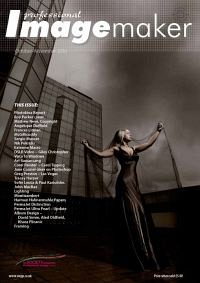articles/Software/lightroomadjustmentbrush-page1
Lightroom 3 Lightroom Adjustment Brush In-Depth - part 1 of 1 2 3 4 5
by Art Suwansang Published 01/10/2010
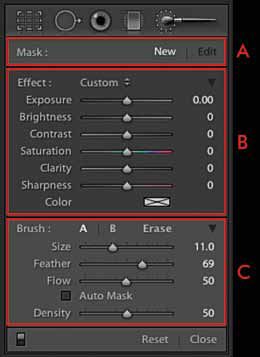
The release of Lightroom 2, in 2008, generated great excitement in the digital community over the improvements made to the functionality of the program through the introduction of Localize Adjustment Tools. In Lightroom 3, these tools remain, for the most part, unchanged with some minor improvements to the user interface and usability, most notably the disappearance of the less intuitive button mode.
Since these tools have been around for quite some time, being able to understand and use them creatively can be very crucial to the overall workflow. The Localize Adjustment Tools panel (fig.01), located below the histogram in the development module on the right panel, contains from left to right: the crop, spot removal, red eyes correction, graduated filter and the adjustment brush tools. In this article I would like to focus attention to the adjustment brush.
When the adjustment brush tool is mentioned, the first use that comes to mind is dodge and burn. While this type of adjustment is at the top of the list, the tool itself is much more functional. For instance, this tool can perform selective colouring on black and white (step-by-step article in Professional Imagemaker, June-July 2010 issue), localised colour correction, skin softening, eye enhancement, adjust the definition of contours and much more.
You are currently on page 1
- Lightroom 3 Lightroom Adjustment Brush In-Depth page 1
- Lightroom 3 Lightroom Adjustment Brush In-Depth page 2
- Lightroom 3 Lightroom Adjustment Brush In-Depth page 3
- Lightroom 3 Lightroom Adjustment Brush In-Depth page 4
- Lightroom 3 Lightroom Adjustment Brush In-Depth page 5
1st Published 01/10/2010
last update 09/12/2022 14:55:59
More Software Articles
There are 0 days to get ready for The Society of Photographers Convention and Trade Show at The Novotel London West, Hammersmith ...
which starts on Wednesday 14th January 2026